The World Wide Web today has a lot to offer. It is one of
the biggest "go-to" platforms for many people because of the
abundance and easily available information no matter what you are looking for.
As a neoteric, I should use this to my advantage.
A few weeks ago, I wrote a short blog post on how to move
your wordpress to blogger (yes this is possible!). With the help of the
internet, I was able to figure out on how I can connect my domain using a
different web host.
Here are the steps:
1.) Create or buy a domain. I got mine from GoDaddy.
2.) Create a blogger account (if you have it skip this
step).
3.) Log in to your blogger account.
4.) Go to Settings - Basics.
5.) From Basics - Blog Address - click +Setup a 3rd party
URL for your blog.
6.) Under Third-party domain settings type your domain.
(DONT FORGET THE WWW.). Click View Settings Instruction.
7.) Copy the 4 Google IPs
under number instruction #10.
8.) Go back to your blogger settings. Click Save.
9.) After saving you will receive an error message and under
the error message you will see two fields:
a.) Name, Label or Host Field
b.) Destination, Traget or Points To
10.) Log in to your GoDaddy account and click My Account.
11.) You will then see the domain(s) under your account.
Choose the domain you would like to connect to your blogger. Click Manage.
12.) You will be directed to Domain Manager Page. Click
Manage Connection.
13.) You are now seeing your Domain details page. Click DNS
Zone File.
14.) Edit your A (Host) using the 4 Google IPs you saved under instruction #7. Then Save.
15.) Scroll down you will see CName (Alias). Edit Name,
Label or Host Field and Destination, Traget or Points To. Then Save.
16.) Go back to your blogger settings and save the settings
again. Expect to receive the error message again because the process of
registration will take 24-48 hours.
17.) After 24-48 hours, if your URL starts working, click on
Edit next to your domain name.
18.) Check the Redirect to... below your site address to
make sure that your visitors will still reach your site even if they miss the
"www."
19.) And you're done! :)
Don't forget to follow my blog and social networks:
Twitter: https://twitter.com/mackybenj
Instagram: https://www.instagram.com/mackybenj/?hl=en
Pinterest: https://www.pinterest.com/mackybenj/
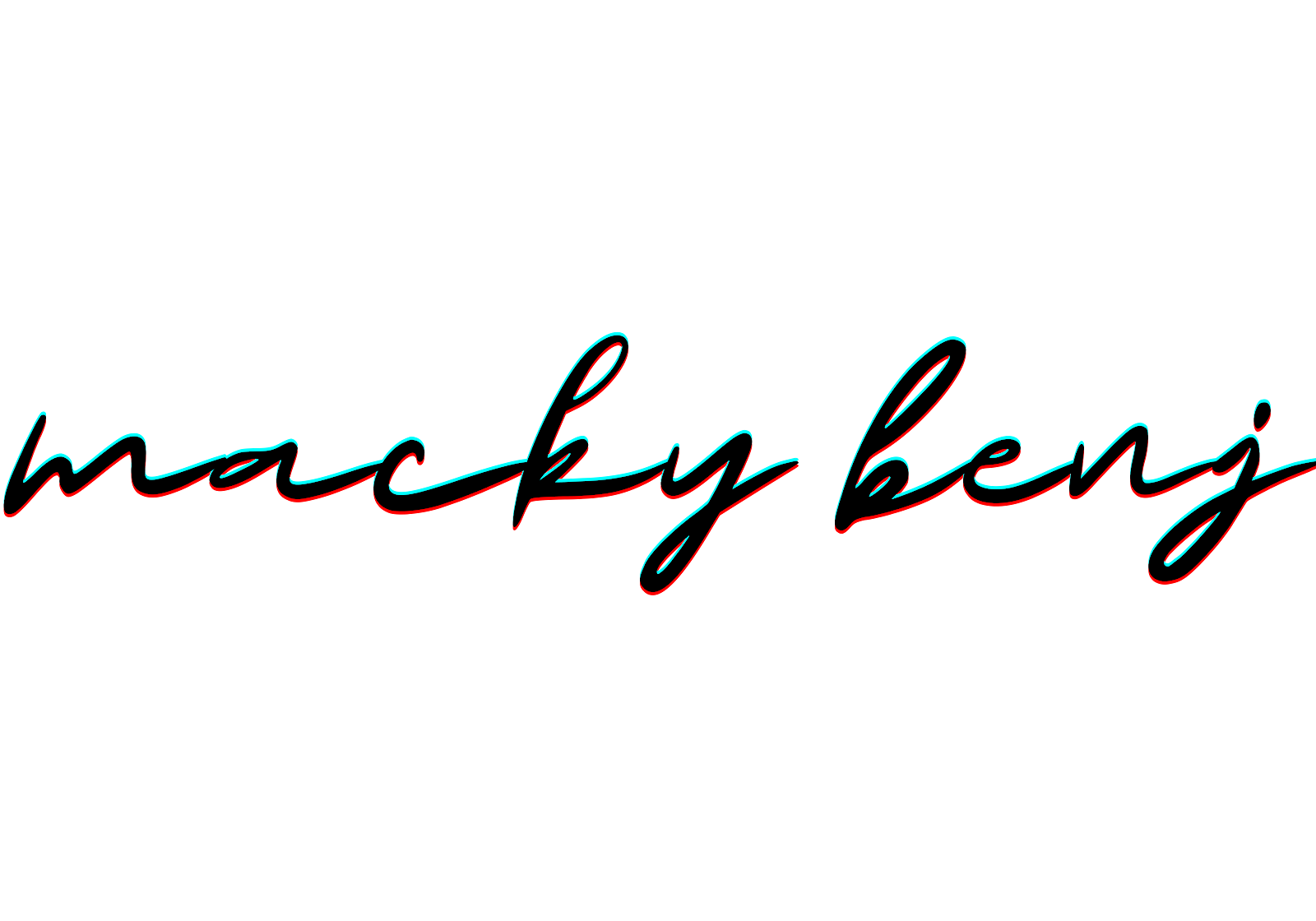











.jpg)



.png)
1 Comments
Very helpful informative article
ReplyDelete